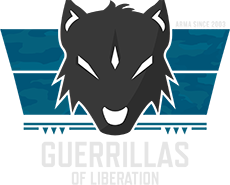Advanced Inventory Function for vehicles & Pylon Vehicle
(BETA; Ready to be included in missions!)
Those script basically add:
- Drone functionality
- FOB Function
- Repair Function
- Advanced Equipment storage
- Pylon vehicle
On any vehicle with a gui.
Alpha version, please test it!
A.) Installation
1.) Modify the description.ext file and add the following line:
2.) add a flagpole and call it: "flag_teleporter" (like in the sample)
3.) chose your mhq vehicle and add to the init line: _
B.) How to use it:
1.) Approach the vehicle and click the action "Advanced Inventory"
2.) A dialogue menu will open with the following options:
- Deployable FOB
- Drone Management
- Repair Vehicle
- Gear
(- Abort)
2.1.) FOB
You can chose one of the following options
- Standart FOB (Tent, Ammoboxes (not yet with the gear from framework, yet will be included soon)
- Quick FOB (just a few tents but no ammoboxes)
- Mortar Pit (Dragoon position)
Hit: "Confirm" to set up the FOB.
The vehicle (MHQ) is still usable when the FOB is deployed, but no other FOB can be set up unless the FOB is packed. To pack up said FOB, drive the MHQ to it and pack it back up (works also from far away if its forgotten... but shouldnt be used that way). Notice the message on the right hand side of the screen, telling you when its build, it cant be build (or already build) or packed.
After the FOB is set up, the flag will have a teleport function to the FOB positon. The Teleport function is removed when the FOB is packed.
The FOB is always build 15 Meter behind the vehicle. So park in a spot, that offers enough room behind the vehicle.
2.2.) Drone Management
You can directly spawn in Drones. Just select what you want and hit confirm. The drone will be spawned behind the vehicle.
The number of drones is limited, you cant just deploy endless drones. So dont forget to pack them back into the vehicle. Just park nearby and hit "pack".
2.3.) Repair Vehicle
The repair script will seek the vehicle you are pointing (aiming) at. The check the blue text, if you have selected the correct vehicle. If it takes too long, you aint looking properly or line of sight is blockeked.
After you have the correct vehicle selected, hit "confirm" to start repair. Notice the yellow text on the right hand side of your screen. Wait until the text turns green (repair complete).
Importent: In order to repair, the vehicle must be stopped and the engine turned off.
2.4) Gear
By default the vehicle holds some usefull stuff inside the equipment compartment.
Select the gear you want and hit "confirm" to take it out of the trunk.
C.) Modification
Open the file mpv_menu.sqf within FP\MPV path.
set FP_MVP_Configmortar to false, to disallow building mortar pits
set the FPDroneCount to a lower or higher number to allow less or more drones. 5 is the standart default setting. Set it to 0 to disallow drone usage.
-----------------------------------------------------------------------------------------------------------------------------------------------------------------------------------------------------------------------------------
All purpose service and rearm station for aac with a ugly GUI.
"Installation"
1.) modify description.ext and add the following line
2.) copy the bomb cart from the sample mission
---------------------------------------------------------------
How to use it:
1.) approach the bomb cart until you get the action and hit "call ground crew" or land near the pylon cart and contact ground crew through radio.
2.) Click on "Inspect vehicle". This will run a script, seeking the nearest airframe and may take a few seconds
3.) You should now see a blue text, showing the status of the airframe. You can now either request service (repair, refuel and rearm combined) OR change the loadout
4.1) Service:
If you request service, you will see a yellow status messange on the right corner of your screen. Wait until set message appears in green (service complete).
Important: The vehicle must be stopped and the engine turned off for repair/rearm.
4.2.) Change loadout:
Choose between preconfigurated (currently available for vanilla) or individual (manual configuration of each pylon)
4.2.1.) Preconfigurated
select the configuration you want and hit apply.
4.2.2.) Individual
select the weapon for each pylon. If you want the gunner / copilot to use said weapon, click the checkbox above the individual pylon